Add New Document
✅ 1. Open the Theme Folder
Go to the folder where you have downloaded or extracted yourVite.js theme/template:
cd path/to/your/vite-theme-folderExample:cd ~/Downloads/vite-theme-master
✅ 2. Check Node.js & npm Installation
Make sure Node.js and npm are installed on your system:
node -v
npm -v
If not installed, download and install from: https://nodejs.org
✅ 3. Install Dependencies
Most Vite projects come with apackage.jsonfile that lists all required dependencies.
Install them using:
npm install
yarn install
yarn install
✅ 4. Start the Development Server
To run the theme locally, use:npm run dev
yarn dev
This will start theVite development serverand open the app in your browser athttp://localhost:5173(or another port if already in use).
✅ 5. Build for Production (Optional)
If you want to build the theme for deployment:npm run build
yarn build
This creates an optimized production build inside thebuild/folder.
📁 Important Files to Check
package.json– Contains scripts and dependenciesREADME.md– Usually has setup instructionsindex.html– Main entry HTML filevite.config.js– Vite configuration file.env– Environment variables (if any)
❓ Common Issues & Fixes
📌 Example: Scripts in
"scripts": {
"dev": "vite",
"build": "vite build",
"preview": "vite preview"
}
package.json"scripts": {
"dev": "vite",
"build": "vite build",
"preview": "vite preview"
}